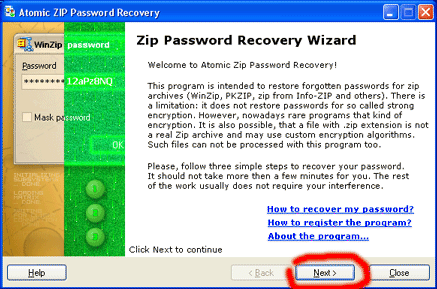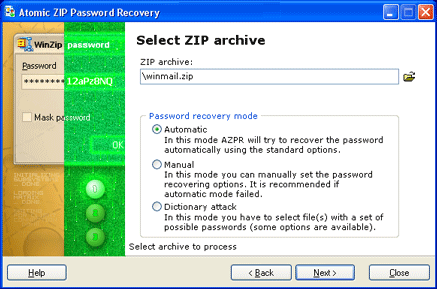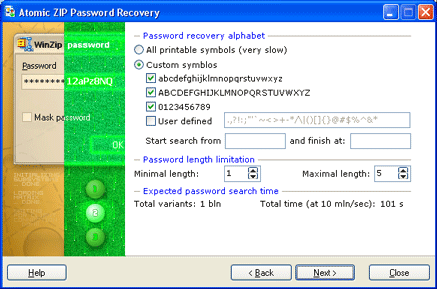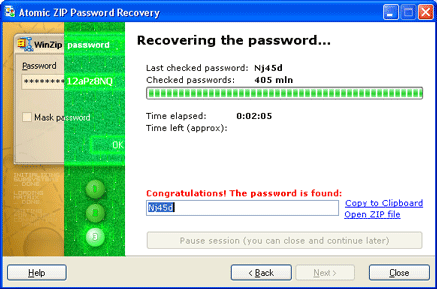|
|||||
|
ZIP Password crackingOperating program The program is a dialog window that works in four simple steps.
Introduction is the first step of interaction between you and the program.
During introduction the program offers you to read general information about
the process of recovering the lost password. In order to proceed to the next
step, you have to press the Next button, located in the lower part of
the application.
Choosing of file and mode On this stage you have to choose Zip file and password searching mode. To choose
a file press button If the Automatic Password Recovery Mode is set the program makes a password search basing on most frequently used settings (such as capital and small letters, 0-9 figures; maximum 5 symbols length password). If the automatic mode is set the program jumps to final password search stage. About the Dictionary attack type please refer this section.
On this stage you can change the search settings manually:
When the parameters are set press Next to start the password recovering. To return a step back, press Back.
On this stage you can monitor the program's work and get the final report.
During the program work the information of time spent and approximate search
time left for password finding (according to the parameters set) is displayed
on the monitor. If the program is successfully done the password to you Zip
archive is displayed in Password field.
|