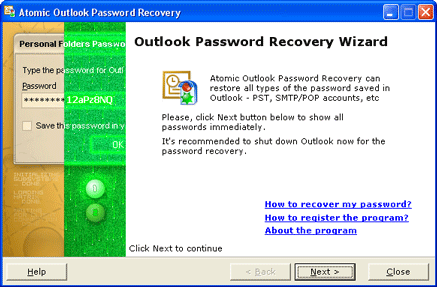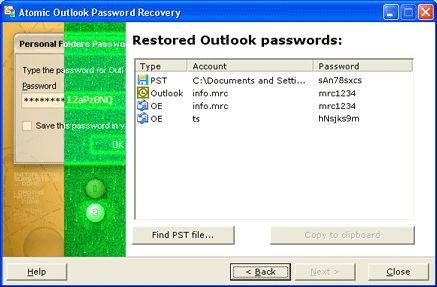|
|||||
|
Using the Atomic Outlook Password RecoveryThe program has a dialog window that works in two simple steps.
Introduction is the first step of interaction between you and the program. During introduction the program offers you to read general information about the process of recovering the lost password. In order to proceed to the next step, you have to press the Next button, located in the lower part of the application. Note: sometimes, Atomic Outlook Password Recovery
can not find the password if Outlook or MS Exchange is running. Please close
Outlook for better results.
Recovering the lost password After you click the Next button in the previous step, the program recovers all Outlook and Outlook Express passwords instantly. It automatically finds the location of MS Outlook files with the .pst extension and recovers their passwords. . It's in these files where data from your personal folder is stored in the encrypted form. After that the program window displays the list of passwords and paths to PST files. Then it detects the passwords for all created Outlook email accounts. You can copy a password to the clipboard by right-clicking it and selecting
the Copy to clipboard menu item. |