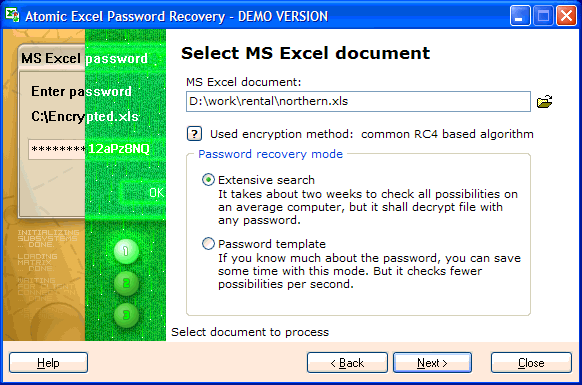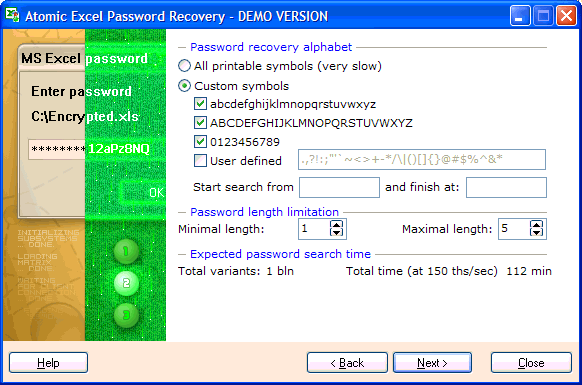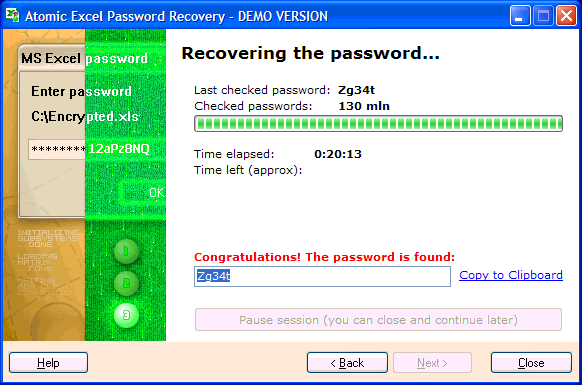|
|||||
|
Recovering Excel passwordOperating program The program is a dialog window that works in four simple steps.
Introduction is the first step of interaction between you and the program.
During introduction the program offers you to read general information about
the process of recovering the lost password. In order to proceed to the next
step, you have to press the Next button, located in the lower part of
the application.
Choosing of the .xls file and password recovery mode On this stage you have to choose Microsoft Excel document file and password
searching mode. To choose a file press button The program will check the file and display its encryption type. To set the password recovering mode you have to check the corresponding radio-button. If the encryption type is XOR, you must have Microsoft Excel application correctly installed, and the first mode is strongly recommended, if available. If the encryption type is RC4 (common), you may choose the first mode. It guarantees
decryption if file is not damaged, but it will not provide password: it will create
decrypted file like "My documents\AtomPark\AXPR-decrypted\00012.doc".
Choosing the second mode may help, if you remember much information about the password.
To go to the next stage press Next. If the first mode is set, the program jumps to stage 4 automatically.
On this stage you can change the search settings manually:
When the parameters are set press Next to start the password recovery. To return a step back, press Back.
On this stage you can monitor the program's work and get the final report.
During the program work the information of time spent and approximate search
time left for password finding (according to the parameters set) is displayed
on the monitor. If the program is successfully done the password for your Excel
document is displayed in Password field.
|