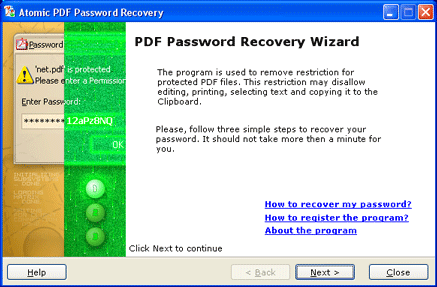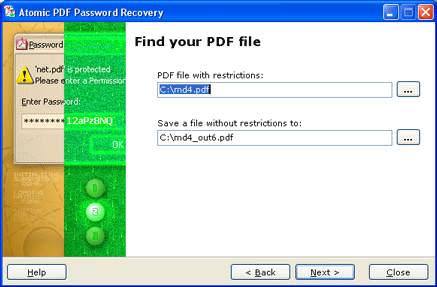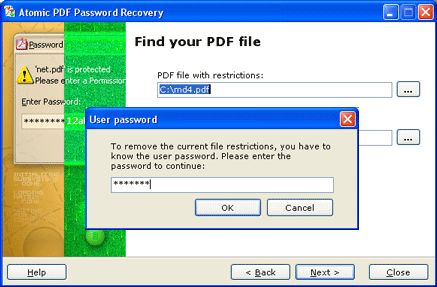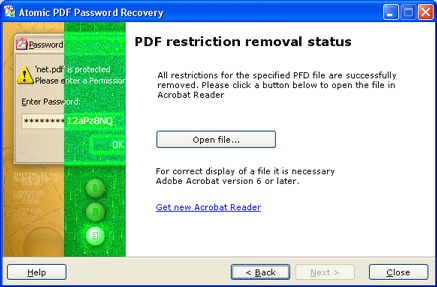|
|||||
|
Using the Atomic PDF Password RecoveryOperating program The program is a dialog window that works in four simple steps.
Introduction: Introduction is the first step of interaction between you and the program.
During introduction the program offers you to read general information about
the process of recovering the lost password. In order to proceed to the next
step, you have to press the Next button, located in the lower part of
the application.
Selecting PDF files. When you click the Next button, you should specify path to the PDF file you want to process and also the name and path of the PDF file where the result of the program’s work will be saved. After you specify paths to files, click Next. Enter a password to open a file (if any) Our program doesn't help to remove the password for opening from a file. The program will only lift restrictions imposed by the Permissions password. If both the password to open and the Permissions password are used for the file, you should enter the password for opening when the program asks to do so. After finishing setup, press the Next button. To return a step back, press Back. If you don't know the password for opening, our program will not be able to lift restrictions imposed by the Permissions password.
As a result, you'll get a PDF file without any restrictions for editing. You
can open the file immediately by clicking the Open file...
button. |